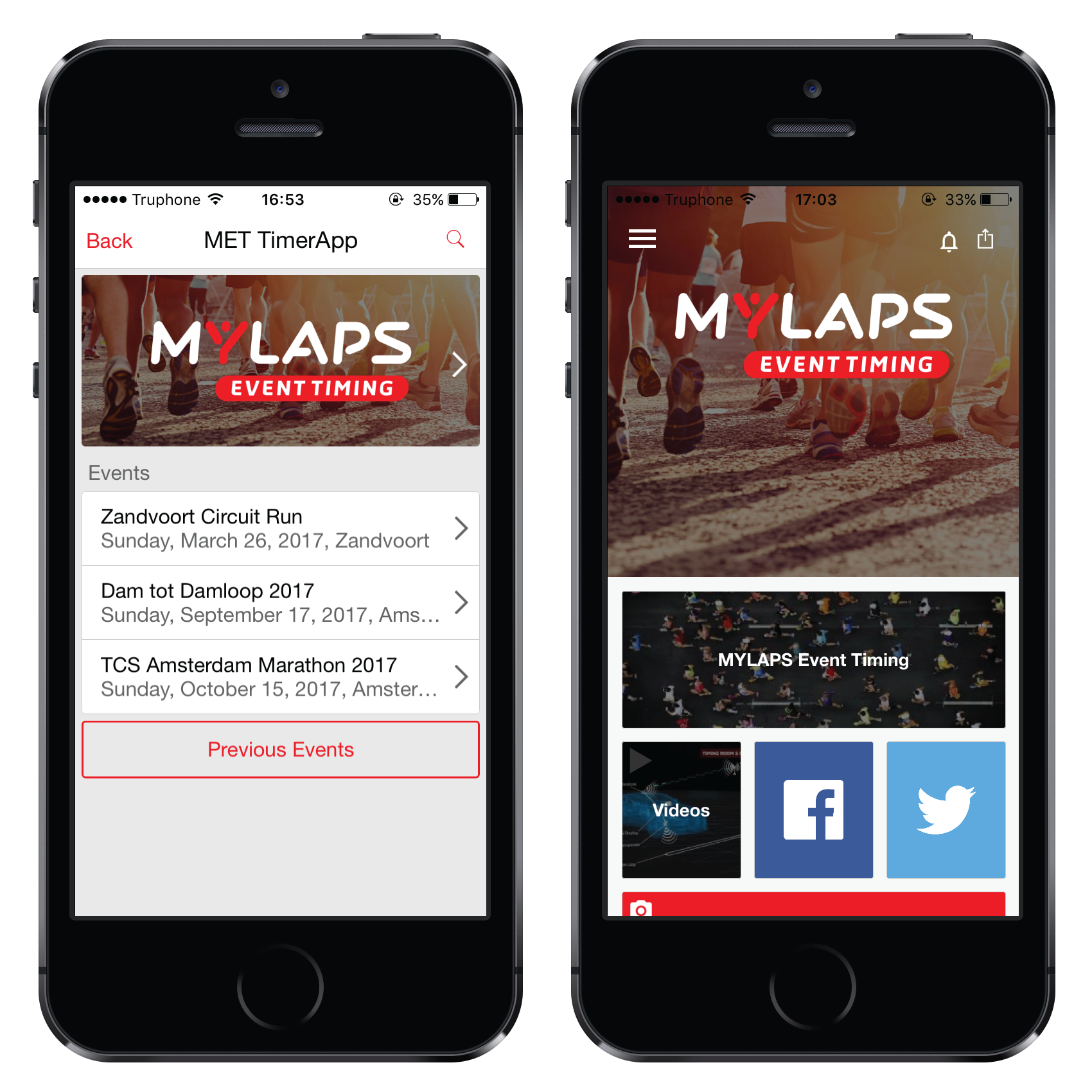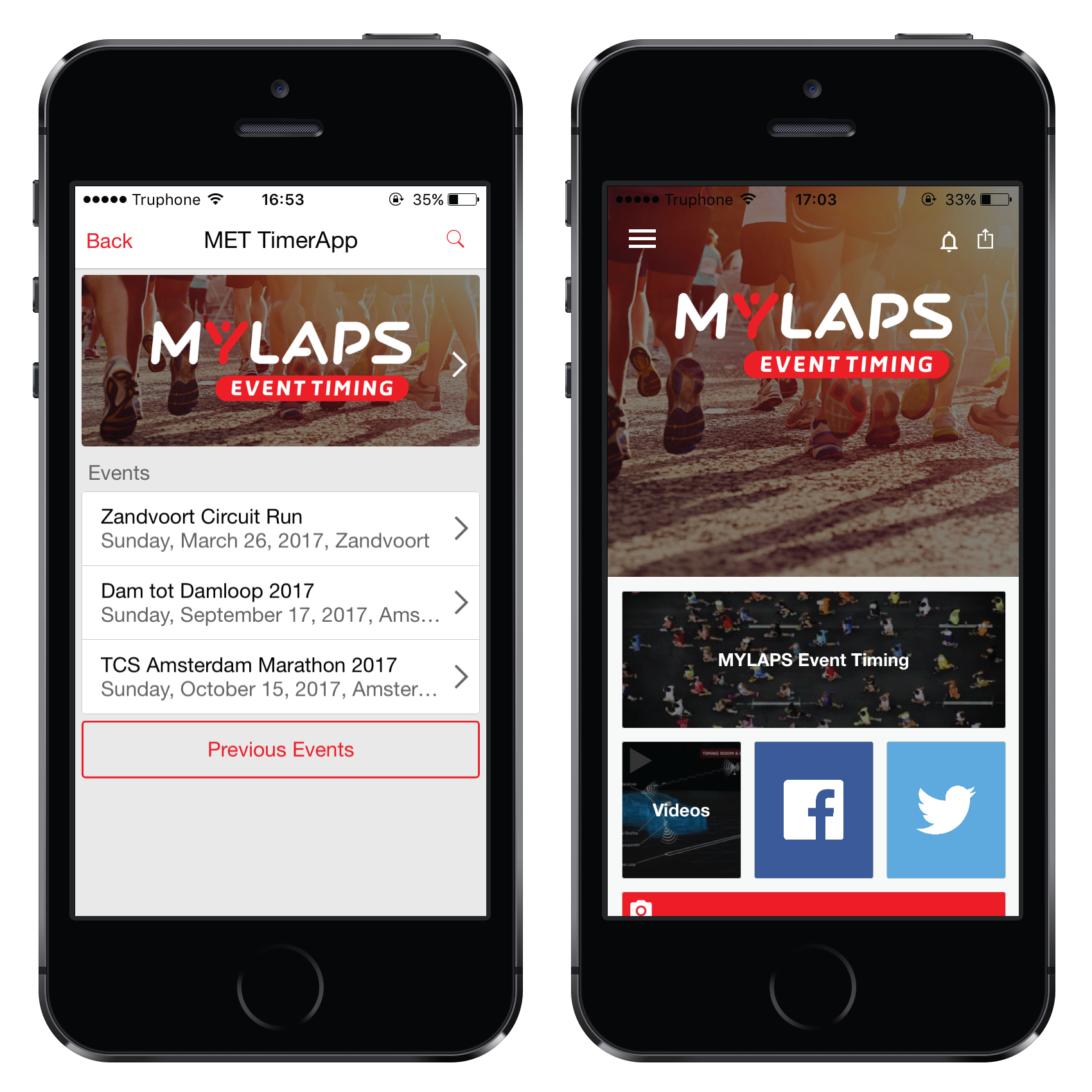The TimerApp gives MYLAPS Timers the opportunity to promote their company and all events they time in one app. For MYLAPS Timers it is the ideal and modern solution to provide their customers an affordable platform to inform their participants on:
- Online Registration
- Mobile friendly Results
- Social Media
- Course Maps
- Event Information
- Free Push Notifications
- Selfies
- Sponsors
A TimerApp can be used for unlimited number of events and is Timer branded. The TimerApp includes a Featured Event (your Timer organization information) and all your events. You can manage all the content from the EventCMS.
1) Setup your SeriesApp
The setup of a SeriesApp is the same as an EventApp. You can consult this article how to set up your App.
Contact your Account Manager when you want to set up your TimerApp.
2) Organization
Go to http://eventcms.sporthive.com
Click "Start".
Log in to your existing organization account.
Open your TimerApp.
There will be two events with event date 31-12-2099. The one at the top is your complete TimerApp and the one below is the Featured Event.
Your complete TimerApp CMS looks like this:
- Click Event Quick Start Wizard (1) to configure and submit your complete TimerApp
- Click Create an Event (2) to add more events
- Open your Featured Event (3) can be found under Published Events
3) Featured Event
Open your Featured Event (3)
You can find your featured event under Published Events with event date 31-12-2099.
This Event is always displayed on top of your TimerApp.
This Featured Event will be an event about the company. You will need this event to get Apple's approval for the app.
4) Add more Events
Click Create an event (2) to add a new event to your TimerApp
- Upload Event Logo, click Config > Design > Event Logo
- Upload Background, click Config > Design > Background Image
- Event Timeline (call-to-action button)
- Customize your App Tiles
- Create Custom Content
- Create Sponsor Tiles
- Create Points of Interest and Guided Tours
- Design your App & Website
- #Selfies
- Upload your EventResults