It is possible to create custom content tiles, app pages and web pages!
1) Custom content app tiles and pages
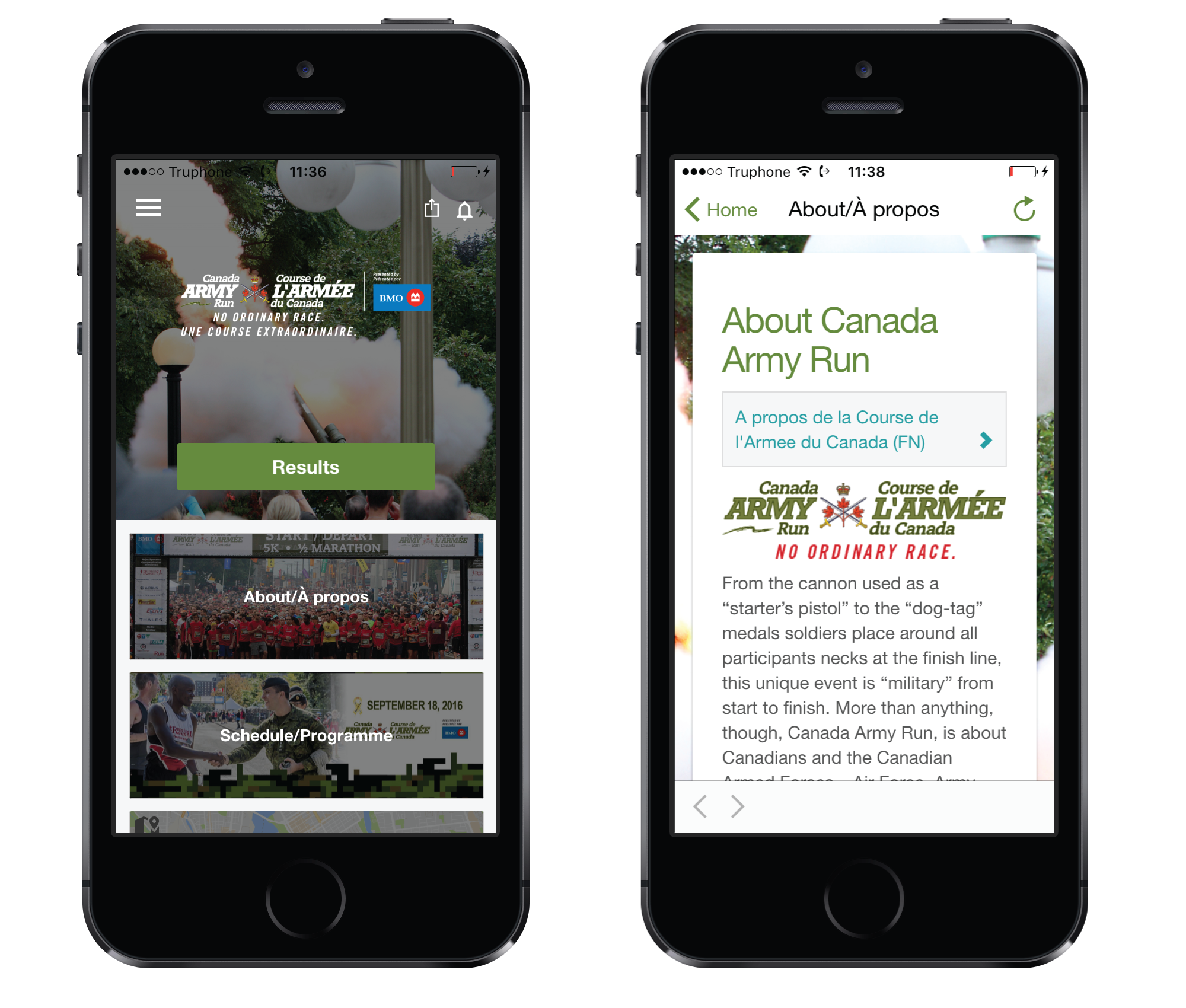
- Go to Config > Content.
- Scroll down and drop your images (optional).
- Copy photo ID (below image) (optional).
- Click Create new page.
- Choose your Slug name and Page title.
- Paste photo ID(s) and text in content field.
- Use syntax help to format your text and links.
- Save your content page.
Create tile and instead of directing it to a website you now select your content page from the dropdown:
- Go to Config > Tiles.
- Click Insert new tile > select Tile Type > Custom Content.
- Choose your Tile Size and Tile Title.
- Add Website (url) or select Content Page (create content page first).
- Save the tile and open it again to drop the background image. Save and open it for a second time to Fit or Crop your image.
2) Custom content web pages
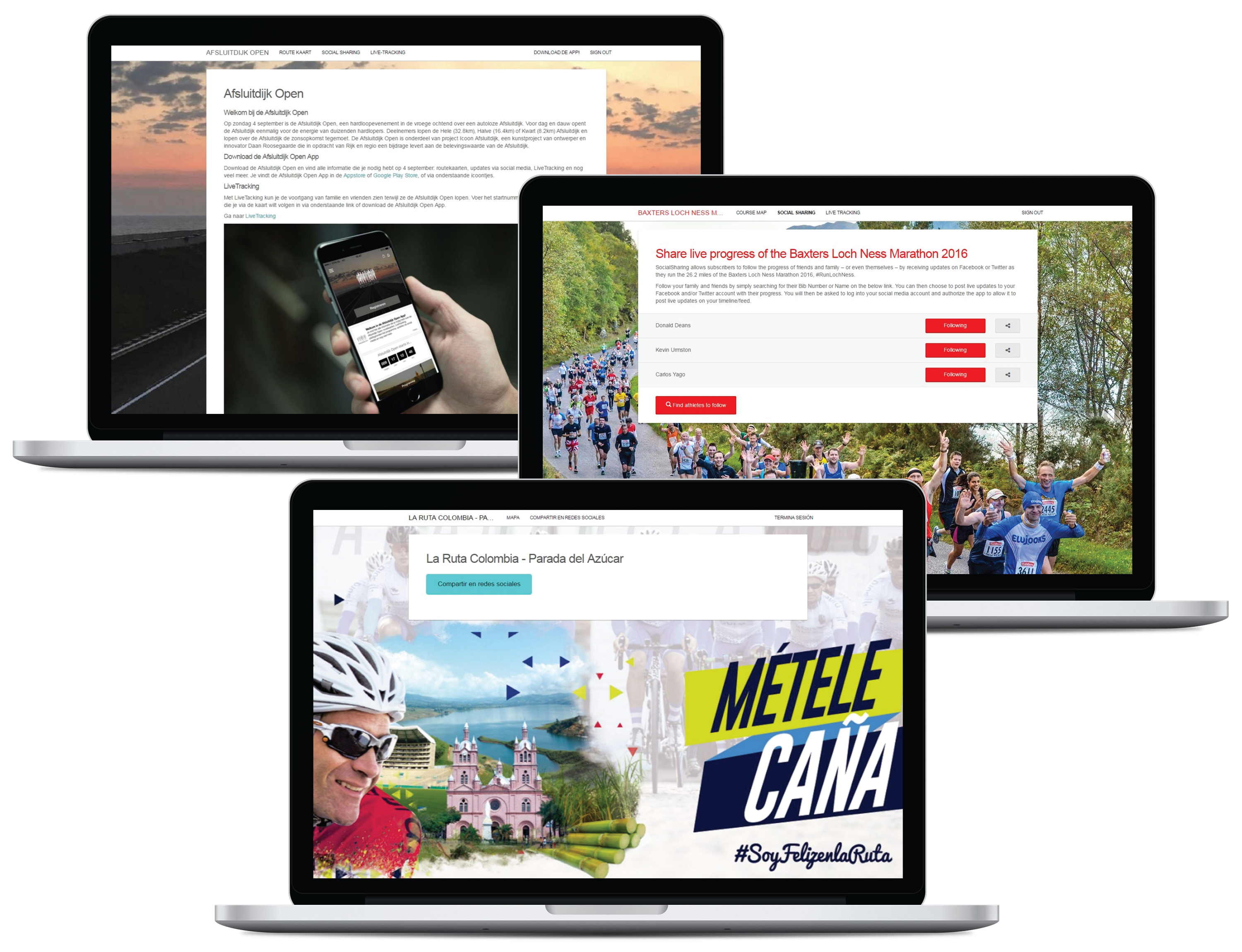
- Go to Config > Content.
- Scroll down and drop your image(s) (optional).
- Copy photo ID (below image) (optional).
- Click Create new page.
- Choose your Slug name and Page title:
- To add content to the SMS webpage, use web-socialshares-intro as slug name.
- To add content to the Landing page, use web-index-intro as slug name.
- To add content to the Leaderboard webpage, use web-leaderboard-intro as slug name.
- To add content to the PhotoVideo webpage, use web-photovideo as slug name. - Paste photo ID(s) and text in content field.
- Use syntax help to format your text and links.
- Save your content page.