This guide helps you connect Timing & Scoring with the EventCMS. This is required to get live passings to use for live-tracking, SMS and or other LIVE services.
Step 1: Enter your credentials in the EventCMS
- Go to 'Config' and click 'Timer Setup'.
- Scroll to “Timing & Scoring Configuration”
- Enter an username and password.
Step 2: Create an TCP/IP Exporter
- Start Timing & Scoring
- Click “Add Exporter” button
- Click “TCP/IP Exporter”
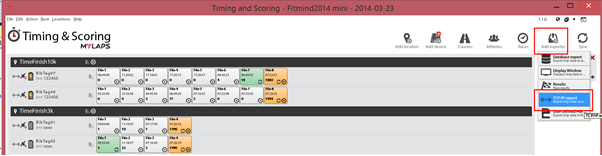
Step 3: Configure TCP/IP Exporter
- Click the small Gear icon to open the “Plug-In Settings for TCP/IP Exporter” window
- Enter “mmt-events-liveserver.cloudapp.net” in the IP-address / Hostname field
- Keep 3097 in the ports field
- Ensure “Auto reconnect” and “Export markers” are both checked
- Enter the given credentials in Username and password fields
- Click Ok to save
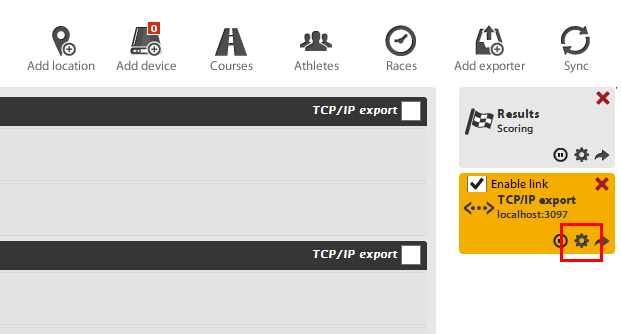
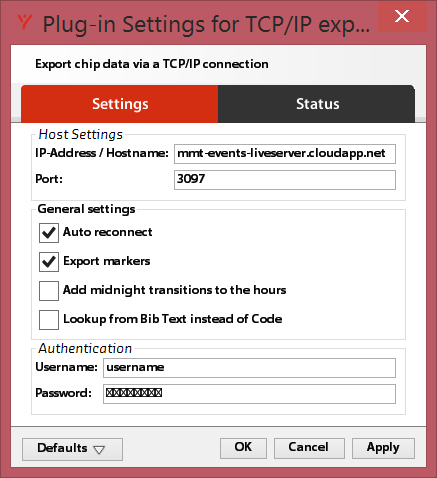
Step 4: Ensure Exporter is connected to timelines
a) In the main screen, click the TCP/IP exporter so it’s highlighted and check all the checkmarks
b) Also ensure that the location names (marked in green below) match exactly with the timeline names in the race setup

Step 5: Verify connection
- Click Live! and go to 'Live Timelines'
- Check status
- Click Diagnose T&S connection
- Check last ping
Troubleshooting
No ping dates and red crosses:
- Verify if credentials in CMS matches with credentials in TCP / IP Exporter
- Check if no special characters are used for the credentials
- Verify IP-address
- Verify if all locations are connected to the exporter
- Verify if timeline names in CMS matches with timeline names in T&S
- Delete exporter and do process again
Ping dates and red crosses:
- Verify timeline connection
- Verify internet connection