If you are using MYLAPS ChampionChip Timing systems to run LiveTracking, you should take a couple of things into account and act if required.
3) Decoder will be moved between locations
1. Start date
The EventCMS ignores the dates it receives from ChampionChip devices and will instead use the current local date. This is due to ChampionChip devices which do not have a date stamp and use the T&S file date instead.
2. Midnight transitions
Please note! Your ChampionChip EAR should have 200 hours mode turned on! Otherwise the system won't calculate the date correct after midnight and causes that passings will be rejected for any further timelines. Races which crosses midnight more than one time haven't been tested.
How to change to 200 hours mode:
- Press MENU on the keyboard for the following screen.
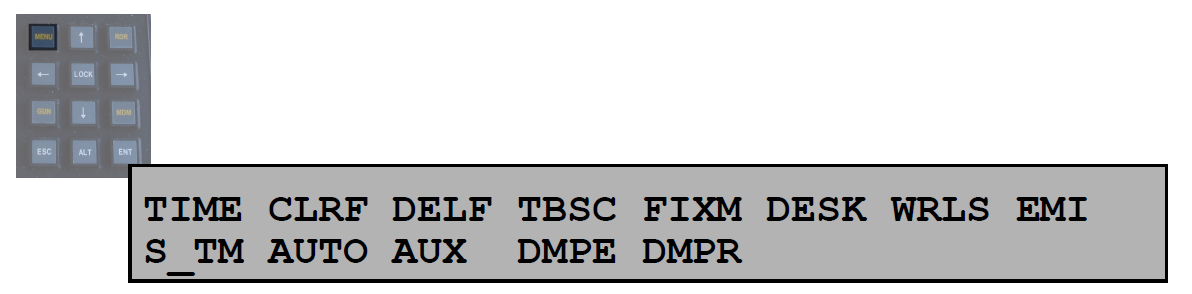
- Navigate through the menu selections with the navigation arrows (<, >, ^,V); the currently selected menu item will flash. Use the 'ENT' button to access a selected menu; use the ‘ESC’ button to return to the main screen from any menu selection.
- Choose TIME for the following menu:

- Move to 4 (HOUR: 0..24)
- Change to HOUR:0..200
- Press ENT to confirm
3. How to use the same Ear/decoder on multiple locations
For now you need to right click and select Disconnect on the tcp/ip exporter every time you move a decoder between locations. This is because we scan the decoders on connection and when you move a decoder it counts as a different encoder/location combination. When we rescan we discover it’s a ChampionChip decoder and will ignore the date part again.
Open Timing & Scoring
Right mouse click TCP/IP Exporter
Click Disconnect
- Repeat this action each time you move a ChampionChip decoder between locations.